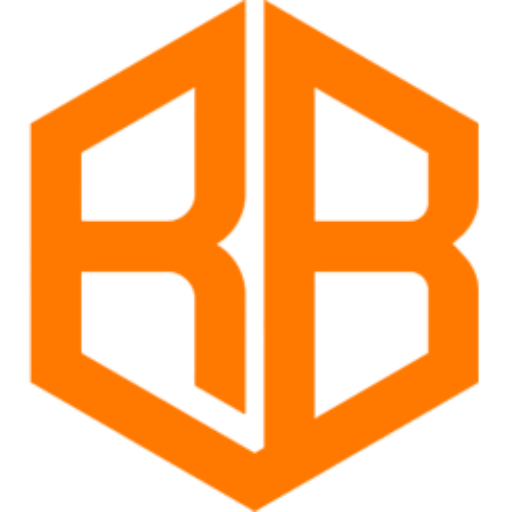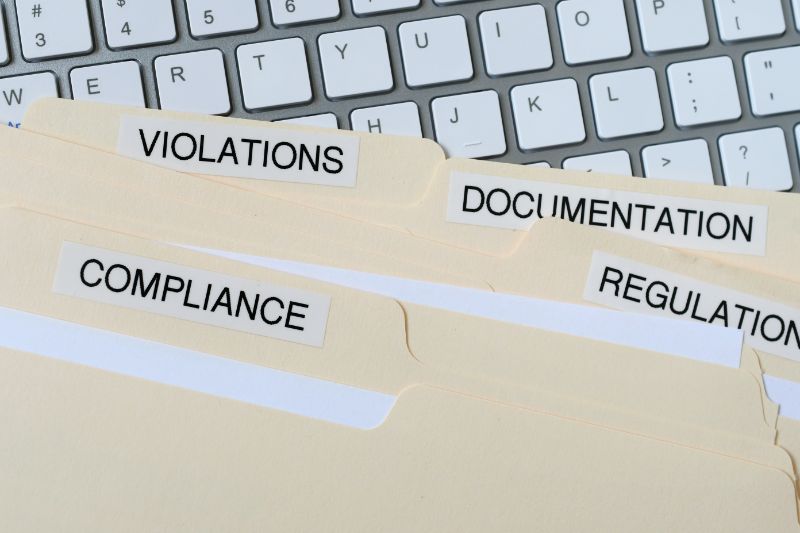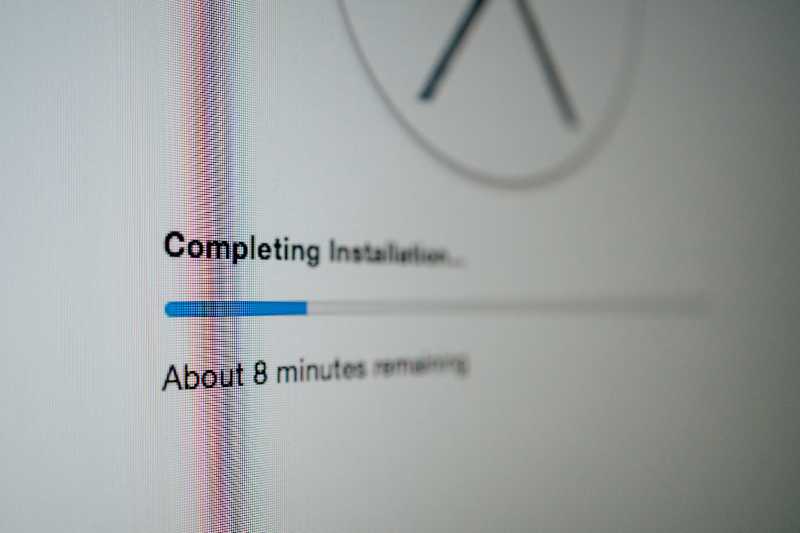How do I back up my files
Backing up your files is an important step in ensuring the safety and security of your data. There are several ways to accomplish this, including using an external hard drive, cloud storage services, or creating physical copies of your files.
Before you begin, it’s important to decide which method of backup will best suit your needs. For example, if you need to access your files from multiple locations, cloud storage may be the best option. If you’re looking for a more cost-effective solution, an external hard drive may be a better choice. Regardless of which method you choose, it’s important to regularly update your backup to ensure that all of your most recent files are included.
How do I back up my files
Using an External Hard Drive
An external hard drive is a physical storage device that can be used to store a copy of your files. This method of backup is relatively inexpensive and allows you to easily access your files in the event of a computer failure or other data loss.
There are a few things to consider when using an external hard drive for backup. Firstly, you should make sure that the hard drive has enough storage capacity to hold all of your files. Additionally, it’s important to regularly update your backup by copying new files to the hard drive.
Advantages of using an External Hard Drive
- Inexpensive
- Easy to access files
- Can be used on multiple computers
Using Cloud Storage Services
Cloud storage services, such as Google Drive or Dropbox, allow you to store a copy of your files on remote servers. This method of backup is convenient as it allows you to access your files from anywhere with an internet connection.
It’s important to note that while cloud storage is a convenient option, it can also be more expensive than using an external hard drive. Additionally, you should be aware that your files are stored on servers that are outside of your control, so it’s important to choose a reputable service and be mindful of security issues.
Advantages of using Cloud Storage Services
- Access files from anywhere
- Easy to use
- Automatic backups
Conclusion
Backing up your files is an essential step in protecting your data from loss or damage. Whether you choose to use an external hard drive or a cloud storage service, it’s important to regularly update your backup to ensure that all of your most recent files are included. Additionally, it’s important to consider the cost and security of the backup method you choose.
No matter which method you choose, the most important thing is to take the time to set up and maintain a backup plan for your files. This way you can have the peace of mind knowing that your important files are safe and can be easily retrieved in case of an emergency.