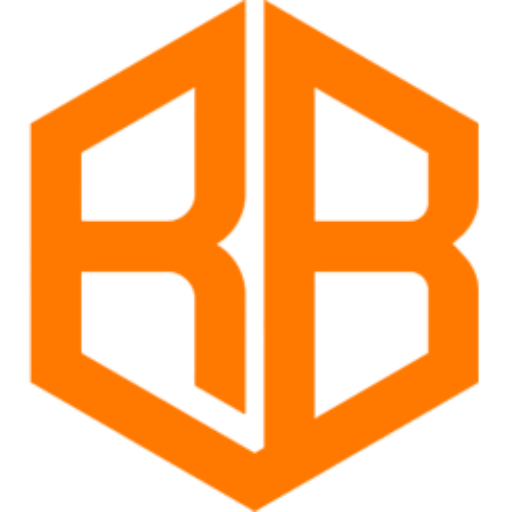Tahlequah's Best Computer Store
& Custom Gaming Computer Supply
Need a Custom Gaming Computer from the Best Computer Store in Tahlequah? Rogue Builds expert technicians are here to help. We provide Complete Custom Computers for all your requirements whether you only browse the web, send emails or use Microsoft Word – OR – you are an experienced Gamer, Programmer, Audio or Video Producer, or Bitcoin Miner.
Custom Desktop Computer





$597
CALL NOW TO PLACE YOUR ORDER
“Enjoy multitasking, web browsing, and light gaming with this perfect combination of power and performance.”
Processor
Intel Celeron G5900 3.4 GHz Dual-Core Processor
The Intel Celeron processor is designed to bring a balanced level of proven technology and value to basic PC desktops. The Intel Celeron processor provides excellent performance for everyday computing needs including web browsing, email and social media.
Cache Memory: 2 MB
Clock Speed: 3.4 GHz
Brand: Intel
Number of Cores: Dual-core
Motherboard
Asus PRIME H510M-E Micro ATX LGA1200 Motherboard
The ASUS Prime series is engineered to offer you the best of ASUS technology, including 5-Way Optimization for one-click overclocking and cooling, Fan Xpert 4 for advanced fan control, and AI Suite 3 for easy system management.
Memory
TEAMGROUP Elite 8 GB (1 x 8 GB) DDR4-2666 CL19 Memory
The performance of ELITE DDR4 SO-DIMM is up to 20% higher than the previous generation. It also provides a high level of compatibility with the latest Intel Skylake platform, which makes it an ideal choice for OEMs and system integrators who want to build high-end mobile devices with long battery life.
Capacity: 8GB
Module Type: DIMM
Speed: 2666 MHz
Type: DDR4
Storage
Western Digital Caviar Green 500 GB 3.5″ 5400 RPM Internal Hard Drive
WD Green internal hard drives deliver reliability for office and web applications. They are ideal for use as primary drives in desktop PCs and for office applications. This hard drive is the ideal choice for any application that requires a reliable, high performance storage device.
Capacity: 500 GB
Connection: SATA
Type: HDD
Form Factor: 3.5″
Case
DIYPC MA01 MicroATX Mini Tower Case
The Mini Tower Case from DIYPC is a great choice for the custom computer enthusiast. This case offers mini hardware compatibility, expandability and generous interior space.
Case Type: Desktop
Color: Black
Power Supply
Enermax CYBERBRON 500 W 80+ Bronze Certified ATX Power Supply
The CYBERBRON power supply delivers clean and reliable current for building affordable gaming, multimedia or office computer systems.
80 PLUS Rating: 80 PLUS Bronze
Form Factor: ATX, EPS
Power Output: 500 W
Wireless Network Adapter
TP-Link TL-WN725N 802.11a/b/g/n USB Type-A Wi-Fi Adapter TP-Link TL-WN725N 802.11a/b/g/n USB Type-A Wi-Fi Adapter
The TP-LINK 150 Mbps wireless N nano USB adapter, TL-WN725N allows you to connect a desktop or notebook computer to a wireless network at speeds up to 150Mbps.
Compatibility: Linux, Mac, Windows
Data Transfer Rate: 150 Mbps
Encryption Method: WEP, WPA, WPA2
Custom Gaming Computer





$997
CALL NOW TO PLACE YOUR ORDER
“Experience intense gaming, video editing, and crypto mining at lightning speeds with this powerhouse computer.”
Processor
AMD Ryzen 5 5500 3.6 GHz 6-Core Processor
The 7nm 5th generation Ryzen processor delivers significantly improved performance over its predecessor, and is designed for use with socket AM4 motherboards. AMD has designed this processor to be one of the best gaming processors on the market.
Cache Memory: 19 MB
Clock Speed: 3.6 GHz
Brand: AMD
Number of Cores: 6-core
Motherboard
ASRock A520M HDV Micro ATX AM4 Motherboard
This motherboard has onboard RGB headers and an addressable RGB header, so it can be connected to compatible LED devices such as strip lights, CPU fans, coolers or chassis.
Memory
Silicon Power XPOWER Turbine 16 GB (2 x 8 GB) DDR4-3200 CL16 Memory
This high quality RAM produces higher resolution creates realistic pictures, smooth transitions and eliminates choppy animation. The RAM also helps to prevent any loss of data, which is a common problem with other types of memory.
Capacity: 16GB
Module Type: DIMM
Speed: 3200 MHz
Type: DDR4
Storage
TEAMGROUP MP33 512 GB M.2-2280 PCIe 3.0 X4 NVME Solid State Drive
TEAMGROUP has launched the MP33 M.2 PCIe Solid State Drive, which uses high-speed PCIe Gen3 x 4 interface and complies with NVMe 1.3 standard (the latest version of this specification). The new drive is based on 3D nand flash memory
Capacity: 512 GB
Connection: M.2
Type: NVMe, Solid State
Form Factor: M.2 2280
Case
Cooler Master MasterBox Q300L MicroATX Mini Tower Case
Show off your custom gaming PC through the full size transparent side panel of this MasterBox Q300L Mini Tower. The spacious interior allows for easy cable management, and the movable I/O panel can be relocated to six different spots on both sides of the case. It is even possible to put it in a vertical or horizontal position.
Case Type: Desktop
Color: Black
Power Supply
Enermax CYBERBRON 500 W 80+ Bronze Certified ATX Power Supply
The CYBERBRON power supply delivers clean and reliable current for building affordable gaming, multimedia or office computer systems.
80 PLUS Rating: 80 PLUS Bronze
Form Factor: ATX, EPS
Power Output: 500 W
Wireless Network Adapter
TP-Link TL-WN725N 802.11a/b/g/n USB Type-A Wi-Fi Adapter TP-Link TL-WN725N 802.11a/b/g/n USB Type-A Wi-Fi Adapter
The TP-LINK 150 Mbps wireless N nano USB adapter, TL-WN725N allows you to connect a desktop or notebook computer to a wireless network at speeds up to 150Mbps.
Compatibility: Linux, Mac, Windows
Data Transfer Rate: 150 Mbps
Encryption Method: WEP, WPA, WPA2
Video Card
Zotac GAMING OC GeForce GTX 1650 G6 4 GB Video Card
The latest generation of ZOTAC GAMING GeForce GTX graphics cards deliver fast performance, thanks to their NVIDIA Turing™ architecture and GDDR6 memory.
VRAM: 4 GB
GPU Clock Speed: 1620 MHz
Brand: Nvidia
Series: 1600
Output: HDMI, DisplayPort, DVI
Ultimate Gaming Computer



$1597
CALL NOW TO PLACE YOUR ORDER
“Experience intense gaming, video editing, and crypto mining at lightning speeds with this powerhouse computer.”
Processor
Intel Core i5-12400F 4.4 GHz 6-Core Processor
Upgrade your desktop computer with the Intel Core i5-12400F 4.4 GHz 6-Core LGA 1700 Processor. This 12th generation processor uses the Alder Lake architecture with Intel 7 process, and its six Performance cores support up to 12 threads for fast and reliable performance. With a 4.4 GHz Boost 2.0 frequency and 18MB of cache, this processor is ideal for demanding applications and games. It also supports PCI Express 5.0 and dual-channel DDR5 memory at 4800 MHz for efficient multitasking.
Cache Memory: 18 MB
Clock Speed: 4.4 GHz
Brand: Intel
Number of Cores: 6-core
Motherboard
ASRock B760M Pro RS/D4 Wifi Micro ATX LGA1700 Motherboard
The Race Sport (RS) Edition is the perfect balance of style and performance. It’s the evolution of the popular PRO series motherboard and ideal for mainstream DIYers. With its attractive specifications, it offers a trustable computing experience without a pricey upgrade. This all-rounder motherboard is great for every task and light-loading gaming, offering style and speed in one.
Memory
Corsair Vengeance RGB Pro SL 16 GB (2 x 8 GB) DDR4-3200 CL16 Memory
Experience exceptional speed and stunning RGB lighting with CORSAIR VENGEANCE RGB PRO SL DDR4 memory. These compact 44mm-tall memory modules are designed to deliver peak performance and feature dynamic, individually addressable RGB lighting that illuminates your PC. Upgrade your computer system with VENGEANCE RGB PRO SL DDR4 memory and enjoy both style and performance in one.
Capacity: 16GB
Module Type: DIMM
Speed: 3200 MHz
Type: DDR4
Storage
Crucial P3 Plus 1TB M.2-2280 PCIe 4.0 X4 NVMe Solid State Drive
Introducing the Crucial® P3 Plus Gen4 NVMe™ SSD – a high-performing device that provides exceptional value. Engineered by Micron® using the latest Gen4 NVMe technology, this SSD offers impressive sequential read and write speeds of up to 5000/4200MB/s, while ensuring optimal data protection for maximum security. With generous storage capacities and flexible backward compatibility, the Crucial P3 Plus is compatible with most Gen3 systems.
Capacity: 1 TB
Connection: M.2
Type: NVMe, Solid State
Form Factor: M.2 2280
Case
BitFenix NOVA MESH SE TG ATX Mid Tower Case
The NOVA MESH SE TG by BitFenix combines simple elegance with a well-rounded chassis for budget builds. It has a balanced interior structure and sleek exterior design with a see-through tempered glass side panel. Multiple features, such as a user-friendly installation process, removable high-density mesh dust filter, and dual chamber design, make it easy to use.
Case Type: Desktop
Color: White
Power Supply
Corsair RM750e 750 W 80+ Gold Certified Fully Modular ATX Power Supply
The CORSAIR RMe Series provides reliable, quiet, and efficient power to your PC with 80 PLUS Gold certification. With dual 8-pin EPS12V cables and PCIe 8-pin power connectors, it has enough connections to power demanding PC hardware. Industrial-grade 105C-rated capacitors ensure superb electrical performance, backed by a seven-year warranty. It supports the new Modern Standby sleep mode, and fully modular cables make PC builds easy. The 140mm-long casing is compatible with most modern cases, making the RMe Series a steady power supply for your system.
80 PLUS Rating: 80 PLUS Gold
Form Factor: ATX
Power Output: 750 W
Wireless Network Adapter
Asrock B760M Pro RS/D4 Wifi 6E
WiFi 6E technology has extended to the whole new 6GHz spectrum band, providing more WiFi capability and giving an even better and faster internet traffic. In addition to deliver higher speeds, the WiFi 6E also enhances the lower latency and supports service levels that are equivalent to 5G networks.
Compatibility: Linux, Windows
Data Transfer Rate: 5.4 Gbps
Encryption Method: WEP, WPA, WPA2
Video Card
Asus TUF Gaming OC GeForce RTX 3070 8 GB Video Card
The TUF GAMING GeForce RTX™ 3070 has been redesigned to offer more robust power and cooling. It features an all-metal shroud with three axial-tech fans that utilize dual ball fan bearings. Fan rotation has been optimized, and a stop mode brings all three fans to a halt at low temps. The TUF also includes TUF components, Auto-Extreme Technology, and a backplate vent, making it a powerful and reliable graphics card for builders.
VRAM: 8 GB
GPU Clock Speed: 1815 MHz
Brand: Nvidia
Series: 3000
Output: HDMI, DisplayPort
Create Your Own Computer




Rogue Builds specializes in building custom PCs according to your specifications. A custom-built computer is the best option if you know exactly what you want from a machine and are willing pay extra for it . You’ll get a machine that’s tailor-made to your needs, which means it can last longer and perform better than a pre-built option. If you want the best performance possible, you need to build your own custom PC. Rogue Builds will help you build your custom PC, from start to finish.
CALL NOW TO PLACE YOUR ORDER
Tahlequah Custom Computer Services

Computer Consultation Services
Whether you are looking for a new computer or upgrading your current computer, we are to help you make informed decisions about the components and configurations that are right for your needs and budget. We can either meet in person, if you are located in or around Tahlequah, or we can meet virtually using Zoom, if you are further away, to get a full understanding of your needs and map out an effective solution.
Tahlequah Computer Assembly
Whether we pick the parts, or you choose the specific components that go into your machine, we ensure that your computer runs smoothly. All of the components that are chosen for your machine need to be properly installed and connected in order to function correctly, and our professional assembly ensures that this is done correctly and efficiently. If you are in Tahlequah or the surrounding areas, give us a call to get an affordable custom computer.


Tahlequah Custom PC Design
Through selecting and installing specific components, we can design your computer to meet your needs and preferences. When building your computer, we allow you to choose the specific components that go into your machine, including the processor, motherboard, memory, storage, graphics card, and more. The sky is the limit on how advanced your computer can be, and with the right hardware we can build you an affordable computer that you will love.
Tahlequah Computer Upgrades
Replacing or adding new hardware components to your current computer can be an affordable way to improve its performance and avoid having to buy a completely new PC. Common upgrades include adding more memory, a faster processor, a larger or faster hard drive, or a more powerful graphics card. If you are not interested in buying a new machine, and are near Tahlequah, reach out to us for assistance in upgrading your computer.

Common Computer Questions
Whether you’re a beginner or a seasoned computer user, we have valuable insight to answer common questions we hear in Tahlequah, OK. So let’s dive in and explore some of the most frequently asked questions about computers!
When should I upgrade my computer?
There are several signs that can indicate it’s time to upgrade your computer. Some of the most common ones include:
Slow performance: If your computer is running slow or taking a long time to perform tasks, it may be a sign that it’s time for an upgrade. This could be due to outdated hardware, a lack of memory, or other issues.
Lack of compatibility: If you’re running software or trying to use hardware that your computer can’t support, it may be time to upgrade to a machine that can handle these demands.
Frequent crashes or errors: If your computer is crashing or experiencing errors frequently, it could be a sign that the hardware is failing or that the system is unable to handle the workload you’re asking of it.
Outdated hardware: If your computer is more than a few years old and has outdated hardware, it may be time to upgrade to a newer model with more advanced components.
Limited storage space: If you’re running out of storage space on your computer, it may be time to upgrade to a model with a larger hard drive or to add external storage.
Ultimately, the decision to upgrade your computer will depend on your specific needs and budget. If you’re experiencing any of the issues listed above and they are affecting your ability to use your computer effectively, it may be time to consider an upgrade.
How do I upgrade my computer's hardware?
Upgrading your computer’s hardware can be a great way to improve its performance and capabilities. If you’re considering upgrading your computer’s hardware, here are a few things to consider:
- Determine what you want to upgrade: The first step in upgrading your computer’s hardware is to determine what you want to upgrade. This could include the processor, memory, graphics card, hard drive, or other components.
- Determine if your computer is upgradeable: Not all computers are able to have their hardware upgraded, so it’s important to determine if yours is upgradeable before proceeding. You can usually find this information in the manufacturer’s documentation or by contacting the manufacturer directly.
- Research compatible components: Once you know what you want to upgrade and that your computer is upgradeable, you’ll need to research compatible components. This includes finding components that are compatible with your computer’s motherboard and power supply, as well as those that meet your performance and budget needs.
- Gather the necessary tools and materials: Depending on the component you’re upgrading, you may need certain tools and materials to complete the process. Make sure you have everything you need before you begin.
- Follow the manufacturer’s instructions: Each component will have its own set of instructions for installation. Make sure to carefully follow these instructions to avoid damaging your computer or the new component.
Upgrading your computer’s hardware can be a complex process, and it’s not for everyone. If you are in or around Tahlequah, and you’re not comfortable doing it yourself, Rogue Builds can do the upgrade for you. We have the knowledge and experience to ensure that the upgrade is done safely and correctly, and can also help you choose the best components for your needs and budget.
How do I troubleshoot problems with my computer?
Troubleshooting problems with your computer can be a challenging task, but there are a few general steps you can follow to try to identify and fix the issue:
Identify the problem: The first step in troubleshooting is to identify the problem you’re experiencing. This may involve identifying specific error messages or symptoms, such as a blue screen of death, slow performance, or other issues.
Gather information: Once you’ve identified the problem, it’s helpful to gather as much information as possible about it. This might include the make and model of your computer, the version of the operating system you’re using, and any error messages or codes you’ve received.
Search for solutions: With the information you’ve gathered, you can then search online for solutions to the problem you’re experiencing. There are many online resources available, including forums, user guides, and manufacturer websites, that may be able to help.
Try basic troubleshooting steps: There are a few basic troubleshooting steps you can try that may help resolve the issue. These include restarting your computer, running a virus scan, updating your operating system and drivers, and uninstalling and reinstalling any software that may be causing the problem.
Seek professional help: If you’re unable to resolve the problem on your own, you may want to consider seeking professional help. This could include contacting the manufacturer of your computer or consulting with a computer repair specialist.
Remember to always be cautious when troubleshooting problems with your computer, as attempting certain fixes can potentially cause more harm if not done properly. If you’re unsure of how to proceed, it’s always best to seek professional help to ensure that the problem is properly addressed.
How do I keep my computer running smoothly?
There are a few steps you can take to help keep your computer running smoothly:
Keep your operating system and software up to date: Make sure to keep your operating system and software up to date with the latest patches and updates. These updates often include security fixes and performance improvements that can help keep your computer running smoothly.
Use antivirus software: Install antivirus software on your computer and make sure to keep it up to date. This will help protect your computer from viruses and other malware that can cause problems.
Run regular maintenance tasks: There are a few maintenance tasks you can perform to help keep your computer running smoothly. These include running disk cleanup to delete temporary files and freeing up space on your hard drive, defragmenting your hard drive to improve performance, and running a disk check to identify and fix any errors.
Uninstall unnecessary programs: If you have programs on your computer that you no longer use, consider uninstalling them to free up space and resources.
Keep your computer clean: Make sure to keep your computer clean by dusting it regularly and avoiding eating or drinking near it. This will help prevent dust and debris from clogging up your computer’s components and potentially causing problems.
By following these tips, you can help keep your computer running smoothly and avoid common problems. If you’re still experiencing issues with your computer, it may be a good idea to seek the help of a professional.
How can I speed up my computer?
If your computer is running slow, there are a few steps you can take to try to speed it up:
Close unnecessary programs: If you have a lot of programs running in the background, it can slow down your computer. Close any programs you’re not using to free up resources.
Run a virus scan: Viruses and other malware can slow down your computer, so it’s important to run a virus scan to make sure your system is clean.
Run maintenance tasks: Regularly running maintenance tasks, such as disk cleanup and defragmentation, can help improve your computer’s performance.
Add more memory (RAM): If your computer is low on memory (RAM), it may be running slow. Adding more memory can help improve performance.
Upgrade your hard drive: If your hard drive is full or slow, upgrading to a faster or larger hard drive can improve performance.
Uninstall unnecessary programs: If you have a lot of programs installed that you don’t use, uninstalling them can free up resources and improve performance.
Check for updates: Make sure to keep your operating system and software up to date with the latest patches and updates. These updates often include performance improvements.
By following these steps, you may be able to speed up your computer and improve its performance. If you’re still experiencing issues, it may be a good idea to seek the help of a professional.
How do I protect my computer from viruses and other malware?
There are several steps you can take to protect your computer from viruses and other malware:
Install antivirus software: Antivirus software can help protect your computer from viruses and other malware by scanning your system for threats and blocking them from entering your computer. Make sure to keep your antivirus software up to date to ensure maximum protection.
Avoid opening suspicious emails or links: Be cautious when opening emails or clicking on links, especially if you didn’t expect to receive them. Hackers and cybercriminals often use emails and links to spread malware.
Keep your operating system and software up to date: Make sure to keep your operating system and software up to date with the latest patches and updates. These updates often include security fixes that can help protect your computer from malware.
Use a firewall: A firewall can help protect your computer by blocking unauthorized access and blocking incoming traffic from suspicious sources.
Use a secure internet connection: When using a public WiFi network, be sure to use a virtual private network (VPN) to encrypt your internet connection and protect your data.
By following these steps, you can help protect your computer from viruses and other malware and keep it secure. Remember to always be cautious when using the internet and be on the lookout for any suspicious activity.
What can I do about a slow internet connection?
If you’re experiencing a slow internet connection, there are a few steps you can take to try to improve it:
Restart your modem and router: Sometimes, restarting your modem and router can help improve your internet connection. Simply unplug them, wait a few minutes, and then plug them back in.
Check for outages: If your internet connection is slow, it’s possible that there could be an outage in your area. Check with your internet service provider (ISP) to see if there are any known outages.
Check for interference: Other electronic devices, such as cordless phones and microwave ovens, can interfere with your internet connection. Try moving these devices away from your modem and router to see if it improves your connection.
Update your router’s firmware: If your router is outdated, its firmware may be causing your internet connection to be slow. Check with the manufacturer to see if there are any updates available.
Use a wired connection: If you’re using a wireless connection, try switching to a wired connection using an Ethernet cable. This can sometimes improve your internet speed.
Check your internet plan: If you’re consistently experiencing slow internet speeds, it may be time to consider upgrading to a higher-speed internet plan.
By following these steps, you may be able to improve your slow internet connection and get better performance. If you’re still experiencing issues, it may be a good idea to contact your ISP for further assistance.
What are the best ways to use my computer more efficiently?
There are several ways you can use your computer more efficiently:
Organize your files and folders: Keeping your files and folders organized can help you find what you need more quickly and efficiently. Consider using a naming convention and creating a logical folder structure to help you stay organized.
Use keyboard shortcuts: Keyboard shortcuts can save you time by allowing you to perform tasks more quickly. For example, you can use the “Ctrl+C” and “Ctrl+V” shortcuts to copy and paste, or the “Alt+Tab” shortcut to switch between open programs.
Close unnecessary programs: If you have a lot of programs running in the background, it can slow down your computer and make it less efficient. Close any programs you’re not using to free up resources.
Use search tools: Instead of manually searching through your files and folders, use your computer’s search tools to quickly locate what you need.
Use multiple monitors: If you’re working on a lot of tasks at once, using multiple monitors can help you be more efficient by allowing you to view and work on multiple things at the same time.
By following these tips, you can use your computer more efficiently and get more done in less time.