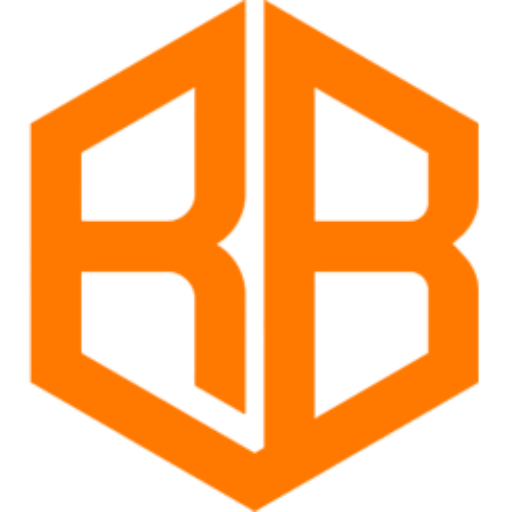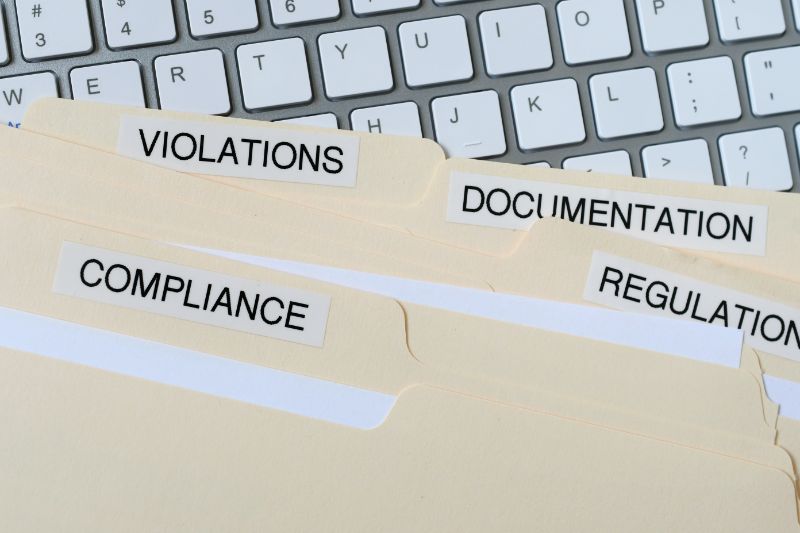How do I troubleshoot hardware or software problems?
Troubleshooting hardware or software problems can be a challenging task, but with the right approach, it can be made much easier. The first step in troubleshooting any problem is to identify the symptoms and gather as much information as possible about the issue. Once you have a clear understanding of the problem, you can then begin to narrow down the possible causes and identify the most likely solution.
When troubleshooting hardware problems, it is important to check for any obvious physical damage and ensure that all connections are secure. If the problem persists, you may need to consider replacing the faulty component. On the other hand, when troubleshooting software problems, it is important to check for any updates or patches that may have been released for the affected program. If the problem persists, you may need to reinstall the software or seek assistance from the developer or support team.
How do I troubleshoot hardware or software problems?
Identifying Symptoms and Gathering Information
The first step in troubleshooting any problem is to identify the symptoms and gather as much information as possible about the issue. This includes taking note of any error messages or codes that may appear, as well as the specific steps that led to the problem occurring. By understanding the symptoms and the context in which they occur, you can begin to narrow down the possible causes and identify the most likely solution.
Tips for Identifying Symptoms:
- Make note of any error messages or codes that appear
- Pay attention to any unusual behavior or changes in performance
- Consider the specific steps that led to the problem occurring
Troubleshooting Hardware Problems
When troubleshooting hardware problems, it is important to check for any obvious physical damage and ensure that all connections are secure. This includes inspecting cables and connectors for any signs of wear or damage, as well as checking that all components are properly seated and connected. If the problem persists, you may need to consider replacing the faulty component.
Tips for Troubleshooting Hardware Problems:
- Check for any physical damage or wear on cables and connectors
- Ensure all components are properly seated and connected
- Consider replacing any faulty components
Troubleshooting Software Problems
When troubleshooting software problems, it is important to check for any updates or patches that may have been released for the affected program. This includes checking the developer’s website or support forums for any known issues or solutions. If the problem persists, you may need to reinstall the software or seek assistance from the developer or support team.
Tips for Troubleshooting Software Problems:
- Check for any updates or patches for the affected program
- Seek assistance from the developer or support team
- Consider reinstalling the software
Conclusion
Troubleshooting hardware or software problems can be a challenging task, but by following the tips and guidelines outlined in this article, you can make the process much easier. Remember to always start by identifying the symptoms and gathering as much information as possible about the issue, and then work to narrow down the possible causes and identify the most likely solution. Whether you’re dealing with hardware or software problems, the key is to stay calm, take your time, and approach the problem systematically.
In conclusion, troubleshooting is an important skill for anyone working with technology, whether it’s for personal or professional use. With the right approach, you can effectively diagnose and solve any hardware or software problem, saving you time and resources. Keep in mind that it’s not a one-time task, and it’s a process that requires patience, methodical thinking and a willingness to learn.